|
Maintain, optimize and troubleshoot your NLE
|
Professional cloud workflow platform
|
Simplified media management
|
Once again we've trawled the NLE manufacturer forums to find the serious or just plain weird bugs of the week. Know about them in advance so they don't slow down your workflow.
Features and Sequence Presets are missing from Premiere Pro CS6
Bins have to be named twice after dragging clips onto the New Bin button
Cross-dissolves on multicam footage sometimes show the wrong angle
Interesting discussion about clip marker behavior in CS 6
Marquee is not functional on OS X 10.8 and prevents Avid from shutting down properly
After upgrading to OS X 10.8, Media Composer gives Interplay errors at startup
Preference Manager is a useful tool for trashing preferences for a range of video editing applications including Avid, Premiere and all versions of Final Cut Pro. This wipes the user settings for your editing application and can fix a wide range of problems.
However, having to set everything up again can be a chore. With a little bit of preparation in advance, you can ensure you never have to trash them again.
1. Start with a stable foundation. We recommend trashing preferences in Preference Manager and then setting them up again from scratch in your NLE, but you can skip this step if you are confident that your settings are stable.

2. Backup the settings. You can choose to backup additional items such as keyboard layouts if you desire.

3. Optionally, lock your preference files to prevent them from becoming corrupt. Some apps don't work correctly with locked preference files, so for these apps the lock option will be greyed out.

4. When a problem occurs, instead of trashing preferences, restore the backup. This will restore the settings you backed up previously to enable you to get back to work quickly.

Additional tips:
Preference Manager is a free and useful tool for editors and post production professionals. See the user manual for more workflow tips.
50i-to-50p (or 60i-to-60p) double deinterlacing
Interesting workflow for deinterlacing in FCP 7. Instead of FCP's default method of choosing the 1st, 3rd, 5th, etc fields, it allows you to force the 2nd, 4th, 6th.
Tools Spotlight Interview: Digital Rebellion
I gave an interview with Splice Vine about Digital Rebellion and our new cross-platform strategy.
Adobe promotional pricing about to end
The $29.99/month introductory offer for Adobe Creative Cloud expires at the end of this month.
Making Lion and Mountain Lion more like Snow Leopard
This article details many of the options in OS X 10.7 and 10.8 for restoring 10.6 functionality.
Put colorful Finder icons back in Mountain Lion
Here's how to get rid of the grayscale icons in Lion and Mountain Lion.
Random tweets from Edit Fest LA 2012
Scott Simmons summarizes some of the more interesting aspects of Edit Fest LA.
What's the best way to count clips in my bin?
Lots of different ways of counting clips in an Avid bin.
Here are some of the more interesting bugs we came across in the past week.
Audio repeats until the end of the clip if conforming is interrupted
Hover scrub previews appear inverted and upside down
Cannot scroll unless thumbnails have been generated
Orange lines on rendered video (Windows)
Avid has released Media Composer and Symphony 6.0.3. There are lots of changes including an I/O hardware toggle switch, performance improvements and bin names can now be up to 64 characters in length.
It also supports OS X 10.7.4 and 10.8. It is still not Gatekeeper-compatible so Avid recommends switching off Gatekeeper, installing Media Composer and then switching it back on again. It's also worth noting that ISIS and MediaNetwork don't support OS X 10.8 at all yet.
EuCon boards seem to work better with a router in between than a direct connection
Workflow for relinking AMA files that lose their links
Slow database access can be caused by too many files in a folder
Various issues with Mountain Lion
"Cannot allocate memory" error can be caused by NTFS drives
Over a billion plugins installed
Mountain Lion users reporting poor battery life
Some users reporting improved NLE performance and stability in 10.8 (most likely due to OpenCL improvements)
Last week we released Pro Media Tools 1.1.6, a minor update to our suite of media management workflow tools.

QT Edit can import markers from an FCPX XML file so this is a great solution for users wanting to easily get Final Cut Pro X markers into their compressed export or DVD. It can also import markers from Final Cut Pro 7 and Avid.


The full list of changes in this version is here.
Pro Media Tools is an essential toolkit for editors, assistants and other post production professionals. To find out more, watch the overview video, read the user manual or download the free trial.
Until recently, most of our users were still using Snow Leopard. Then suddenly a massive switch occurred and a majority upgraded to Lion. This may have been because applications like Adobe Premiere and Avid Media Composer now require Lion or it may have been because the MobileMe shutdown forced people onto iCloud.
Whatever the reason, here are some tips for making 10.7 or 10.8 more welcoming for a 10.6 user.
Works on: 10.7+
Works on: 10.7+
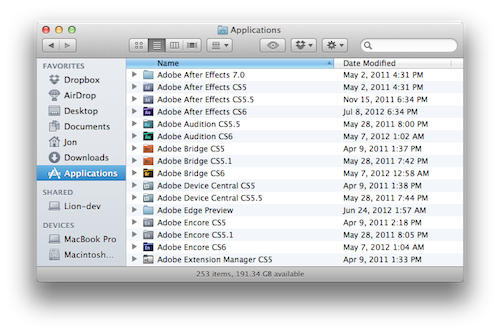
Works on: 10.7+
You can also set it to default to the home folder by going to the General tab and choosing your home folder in the "New Finder windows show" popup.
You may also like to show your hard drives and DVDs on the Desktop, which can be set from the General tab.
Works on: 10.7+
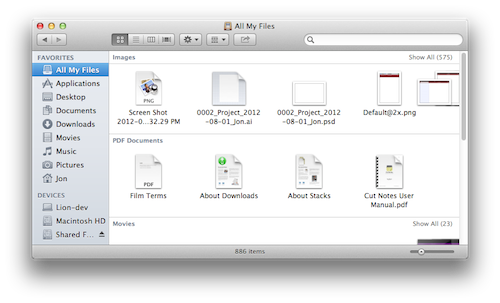
However, in practice, these options have never worked reliably for me and applications will often try to restore old windows regardless. I therefore close windows manually before quitting an application and this fixes the problem.
Works on: 10.7+
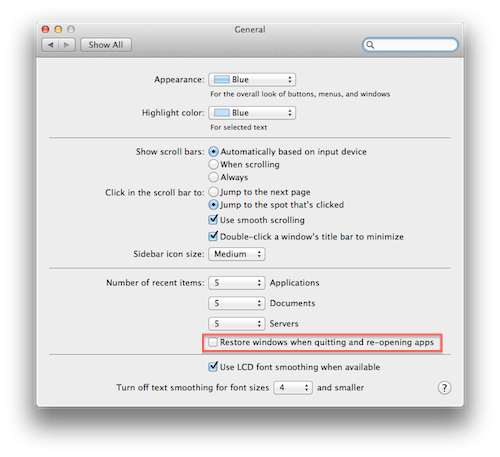
Works on: 10.8+
Works on: 10.8+
Here is a tip for removing the icon completely but you should do it at your own risk.
Works on: 10.8+
Works on: 10.8+
Here are some interesting articles we discovered over the past week.
Final Cut Pro X and Mountain Lion – now that’s interesting!
Philip Hodgetts tests out Mountain Lion's new dictation feature with FCPX.
Avid Mountain Lion test thread
Avid have provided an official thread for people to discuss issues with OS X 10.8.
Make your sound editor love you
Best practices for recording sound.
Six, (er) Seven New Features in Resolve 9
Alexis van Hurkman summarizes his favorite new features of Resolve 9.
Animate Chapman
Adobe is holding a competition to animate old Monty Python sketches for a new film about Graham Chapman.
Switching to Premiere Pro: Days 2-5: A Few Problems in Premiere
More on Michael Murie's switch to Premiere.
Free legal documents for freelancers
Docracy is a resource for boilerplate legal documents.
Installing QuickTime Player 7
How to install QuickTime Player 7 on Mountain Lion.
Mountain Lion bugs: Chopped battery life and nonsensical 'Save As' behavior
I really don't understand why providing a proper Save As function is so difficult for Apple.
Stability - At Last
Andy Jenkins details how he managed to get Premiere Pro CS 6 running smoothly.
Hacked iCloud password leads to nightmare
A horror story about what can happen if someone gains access to your iCloud account. It later turned out that the hacker had convinced Apple Support to allow him to reset the password.
Here are some of the more interesting bugs we came across this week.
In the Preferences dialog for Premiere Pro there is a section called Memory that allows you to specify how Premiere Pro and other Adobe applications will use your RAM.
Premiere will allow itself a certain percentage of memory by default and you can decrease this by increasing the RAM reserved for other applications and the operating system. This is a maximum limit and the memory is only used up if it is actually needed.

Premiere, After Effects, Encore, Prelude, Media Encoder and Photoshop all use the same memory pool so the RAM is assigned between them. Premiere and After Effects are assigned the highest priority within the pool so closing these applications can improve performance in the other apps.
Adobe applications are designed to share data in realtime through dynamic linking so it is common for users to run multiple apps at once. It is therefore recommended to set these settings as high as possible. The default is around 70-75% of total RAM. Note that it's possible for third-party plugins and importers to exceed the memory limit.
After Effects has a Details button in its Memory & Multiprocessing pane that for some reason the other applications don't have. If you click this button you can see which Adobe apps are running, how much memory they are using and what priority has been assigned to them. As you switch applications from foreground to background, watch the maximum allowed memory change as the priority is lowered.

If you install additional memory in your system and it is not reflected in the Memory dialog, close all Adobe apps and delete the file ~/Library/Preferences/Adobe/dynamiclinkmanager/6.0/memorybalancercs6v2.xml (or whatever version you are using). On Windows 7 the file is located at C:\Users\username\AppData\Roaming\Adobe\dynamiclinkmanager\6.0. When you relaunch Premiere the file will be recreated and it should see your new memory.
In the Memory pane you can also optimize rendering for performance or memory. In performance mode Premiere runs several tasks in parallel and uses all of your processor cores (up to 16). In memory mode it runs fewer tasks simultaneously so these settings will lower both CPU and memory usage.
Tips for optimizing memory usage
Here are some interesting articles we discovered over the past week.
Automatic Duck Somewhat-Almost-Best Practices
Lots of tips, tricks and gotchas for using Automatic Duck.
A video tutorial on creating a cheap DCP for digital projection. You still need somewhere to test it though.
DaVinci Resolve Lite for transcoding Avid MXF media
Workflow for applying LUTs to ARRI Alexa footage for bringing into Avid.
Best Mac GPUs in 3D Game Shootout
The range of graphics cards for Mac Pros is poor so Bare Feats tested how fast Windows-compatible cards were after being flashed to work on OS X.
They also confirmed that the difference between Lion and Mountain Lion for graphics processing is negligible.
Adobe recommends OS X 10.8 for Premiere Pro
Premiere Pro CS 6 makes use of OpenCL so Adobe is recommending OS X 10.8 due to its OpenCL improvements. We'd recommend not using a brand-new OS for critical work though.
Switching to Premiere Pro: Day 1: Prelude to a fall
Michael Murie details his first impressions of Adobe Prelude. (It's also interesting to note from the comments that Wes Plate, formerly of Automatic Duck, is now the product manager of Prelude.)
Carbon Copy Cloner goes commercial
Useful backup tool Carbon Copy Cloner is becoming a paid tool but previous versions will remain free. Users who donated in the past will get free licenses.
Alongside Mountain Lion, Apple launched Xsan 3.0 without fanfare. It's based on StorNext 4.2 but there aren't a great number of new features.
The Foundry is offering 30% off their products if you switch from a competing product. I'm still running Shake so this is very tempting.
New encoding presets for Adobe Media Encoder
Adobe has released additional encoding presets covering mobile devices like the Kindle Fire and Nook and new presets for XDCAM EX and AVC-Intra in MXF wrappers.
How to re-download Lion from the Mac App Store
Now that Mountain Lion has been released, Lion no longer appears as an option in the Mac App Store. You can get it back if you've already purchased it by Option-clicking the Purchased tab.
How I installed Mac OS X 10.8 Mountain Lion on my 2006 MacPro 1,1
Older Mac models such as the 2006 Mac Pro 1,1 are incompatible with Mountain Lion. Here's how to install it, but it's complicated and has drawbacks so it's not recommended for a working environment.