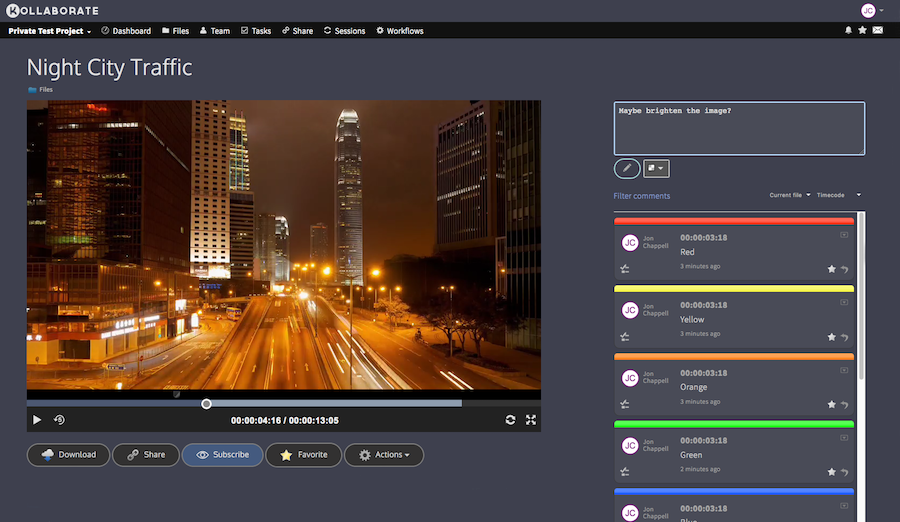Kollaborate Server 2.7.3 and Kollaborate Encoder 1.3.1 - encoding progress, inline renaming, audio playheads and more
Kollaborate Server 2.7.3 adds lots of new features and fixes to our self-hosted workflow platform, along with a corresponding update for Kollaborate Encoder.

Inline renaming
Renaming a file no longer launches a dialog box or takes you to a different page - it now happens directly in the Files view. This is a better user experience and matches what you would expect in Finder or Windows Explorer.Â

Audio playheads
Audio files now show a playhead over their waveform, allowing you to easily skip to specific points in the file.Â

Dynamic dates
Dates on comments and files now update dynamically to ensure they are accurate without needing to reload the page - i.e. instead of saying "just now" until you hit refresh, it will now say "x minutes ago" automatically depending on how much time has elapsed.
You can also click on a date on a file or comment to toggle between relative and absolute dates.

File browsing improvements
- File titles dynamically resize so you can view longer titles
- Creating new folders or aliases no longer reloads the page
- Sorting columns no longer reloads the page
- Added F shortcut key for favoriting files
- Departments now show size and last modified date and can be sorted by this information
- Right-clicking two or more files now reveals a Combine Versions option
- Entering a folder after searching now continues the search inside that folder
- Quick Look - Improved the UI of folder previews - scroll to see files in the folder, click on a file to view it in the player

UI changes
We've made lots of user interface improvements including new button styles and a new avatar style with a greater range of colors.Â

Other changes
Server-specific features
- Added a tool to the Tools page in the admin area to regenerate the scheduled tasks (useful if you upgrade MAMP and your PHP path changes)
- The Installer now automatically checks if your Apache AllowOverride setting is correct
- A message is now shown at the top of the site when a new version has been installed but the database hasn't been upgraded
- More button style options on the Customize Colors page
Full changelog:
- Alerts - Project titles are now mentioned in alert emails where appropriate
- Alerts - Fixed an issue where digests would show alerts for folders moved to a user's department
- API - Fixed an issue where workflows added during upload wouldn't execute
- Comments - Updates dates dynamically and you can now toggle between relative / absolute
- Comments - Show error if the user has been logged out
- Comments - Markers are now aligned correctly to the playhead
- Comments - Fixed an issue where the marker bar wouldn't update when removing a comment
- Files - Inline renaming
- Files - Sorting no longer reloads the entire page
- Files - Creating folders and aliases no longer requires a page reload
- Files - Departments now show size and last date and can be sorted by this information
- Files - Added F shortcut key for favoriting files
- Files - Searches are now continued when entering a new folder
- Files - Support for recognizing Ogg audio/video files, MP4 ringtones and WebP images
- Files - Added the ability to disable thumbnails on specific files from the Edit Metadata page or via an Upload Workflow
- Files - Added Combine Versions right-click option
- Files - Dates now update dynamically and you can toggle between relative / absolute
- Files - Fixed an issue where revisions may be numbered incorrectly
- Files - Fixed an issue where moving a file to another project does not recalculate storage space
- Files - Restoring a deleted file now recalculates disk space correctly
- Files - Fixed an issue where thumbs could be low quality on iPhone
- Files - Fixed an issue where in certain situations the files view may be empty if files had previously been deleted
- Files - Fixed an issue where Advanced Search may return no results for non-admins
- Files - Fixed an issue where folder size may include the size of deleted files
- Files - Fixed an issue where moving a file to a different project would switch projects even if "Navigate to destination folder" was switched off
- Files - Fixed an issue where deleted files may not be sorted correctly
- Installer - Added the ability to manually download launchd plists on Mac even when installed correctly
- Installer - Fixed an issue where the config file couldn't be parsed
- Login - Increased the number of attempts required to trigger account lockout
- Login - Warn user their account may be locked out if they have too many login attempts
- Marker importing - Fixed an issue where Resolve EDLs may not import correctly
- MFA - Support for copying a text string instead of scanning the QR code
- Player - Real-time encoding progress (requires Kollaborate Encoder 1.3.1)
- Player - Audio files now have a visible playhead over the waveform
- Player - Prevented link users from entering empty usernames
- Player - Fixed an issue where the left/right arrows in the player may try to navigate you to a file that has been deleted
- Player - Fixed an issue where the wrong avatar could show for custom uploaders
- Projects - Fixed an issue where projects couldn't be unarchived
- Projects - Don't show deleted files or aliases when showing project file count
- Quick Look - Improved the UI of folder previews - scroll to see files in the folder, click on a file to view it in the player
- Share - Share link summary page now includes the password if specified
- Share - Moved buttons to create new links to a New dropdown menu
- Tasks - Tasks can now be imported from a CSV file
- Tasks - Fixed an issue where task import page could be blank
- Thumbs - Fixed an issue where manual time position may not be set correctly
- UI - New shaded button style
- UI - Changed avatar style and added new avatar colors
- UI - File titles now dynamically shrink if the filename is long
- UI - Login page now has centered content look
- UI - Improved folder path naming on links
- UI - File thumbs are now center-aligned on mobile
- UI - Link pages now show your company logo more prominently
- UI - Improved the display of alerts in the alert dropdown
- UI - Increased spacing in thumbnail view
- UI - Don't show hoverthumbs on mobile
- UI - Fixed an issue where the player page footer would display on links
- UI - Fixed an issue where the hoverscrub popup wouldn't display correctly
- UI - Fixed an issue where deleted projects could appear in the Projects dropdown
- UI - Fixed an issue where checkmarks in menus were not highlighted when hovering the mouse over them
- UI - Fixed an issue where the triangle icon in the path bar could appear too big in some browsers
- Workflows - Fixed an issue where some users would receive emails asking them to review files they did not have permission to access
- Workflows - Fixed an issue where file expiration dates could be extended after editing a file workflow
- Workflows - Fixed an issue where links shared from a workflow may not be emailed
- Overhaul of browser sessions with a greater focus on security
- Various minor fixes, tweaks and optimizations
Kollaborate is an essential cloud workflow platform that allows you to share files with clients and team members while integrating with Digital Rebellion apps and services. Kollaborate Server allows you to host the platform in-house on your own servers and storage. To find out more, see the Kollaborate Server overview or register for the free cloud trial (Server trials are available on request).
Posted by Jon Chappell on Feb 25 2019 to
DR News,
Front Page News,
KollaboratePermalinkRecent updates - February 2019
In case you missed it, here are some recent software updates for
our products.
CinePlay for iOS 1.7.2 - Jan 22 2019
Posted by Jon Chappell on Feb 7 2019 to
DR NewsPermalinkKollaborate 2.7.2 - large file uploads, inline renaming, audio playheads, dynamic dates and more
We've listened to customer feedback on our cloud workflow platform and Kollaborate 2.7.2 has a lot of great new features, both large and small, that customers have been asking for.

Large file uploads (beta)
Kollaborate now supports segmented uploads, meaning that not only can you upload larger files to the site, but your uploads should be both faster and more reliable.
This will soon be the default option on the site but for now it is opt-in. To enable it, head to the beta page and tick the box marked Large file uploads then click Save. Note that this is a per-browser setting so you will need to re-enable it if you switch to a different browser or computer.
Once enabled, segmenting will work automatically for all files over 20 MB. For now the new upper limit is 50 GB per file, but we will likely raise it further as we get closer to making it the default option.
We're keen to hear feedback on this feature, especially from people outside of the US. Your feedback will help us tune it further and make it even faster.
Inline renaming
Renaming a file no longer launches a dialog box or takes you to a different page - it now happens directly in the Files view. This is a better user experience and matches what you would expect in Finder or Windows Explorer.Â

Audio playheads
Audio files now show a playhead over their waveform, allowing you to easily skip to specific points in the file.Â

Dynamic dates
Dates on comments and files now update dynamically to ensure they are accurate without needing to reload the page - i.e. instead of saying "just now" until you hit refresh, it will now say "x minutes ago" automatically depending on how much time has elapsed.
You can also click on a date on a file or comment to toggle between relative and absolute dates.

File browsing improvements
- File titles dynamically resize so you can view longer titles
- Creating new folders or aliases no longer reloads the page
- Sorting columns no longer reloads the page
- Added F shortcut key for favoriting files
- Departments now show size and last modified date and can be sorted by this information
- Right-clicking two or more files now reveals a Combine Versions option
- Entering a folder after searching now continues the search inside that folder
- Quick Look - Improved the UI of folder previews - scroll to see files in the folder, click on a file to view it in the player

UI changes
We've made lots of user interface improvements including new button styles and a new avatar style with a greater range of colors.Â

Architecture improvements
A lot of the changes in this version are on the back-end, including an overhaul of how we manage logins and active sessions. These features may not be noticeable but they pave the way for a lot of exciting things we plan to deliver in the near future.
Other changes
- Multi-Factor Authentication: You can now copy a text string instead of the QR code
- Tasks can now be imported from a CSV file
- Share - Share link summary page now includes the password if specified
- Numerous bug fixes / minor tweaks
Kollaborate is an essential cloud workflow platform that allows you to share files with clients and team members while integrating with Digital Rebellion apps and services. To find out more, see the overview or register for the free trial.
Posted by Jon Chappell on Jan 16 2019 to
DR News,
Front Page News,
KollaboratePermalink2018 - Year in Review
Another year is over so let’s look back on the past 12 months.
Notable updates
Kollaborate - We made lots of enhancements to our cloud workflow platform over the year including Upload Workflows to automate tasks when uploading a file, including embedding LUTs and overlays; restoring deleted files; improved DaVinci Resolve integration; folder uploading; lots of new workflow tasks and much more.

We also reduced our month-to-month pricing on the cloud and added some additional options for self-hosted customers such as the ability to hide unused pages or options.
Pro Maintenance Tools - Our suite of maintenance and repair tools gained support for downgrading Adobe Premiere projects to open them in earlier versions, support for running scripts inside plugin installers, plus bug fixes and improved FCPX support.

Pro Media Tools - Our suite of media management tools had many improvements including Auto Transfer transfer logs, Video Check sensitivity improvements, Timeline Tricks can now strip audio/video transitions, QT Edit conform improvements and new Quick Tasks, plus several Batch Renamer usability improvements.

CinePlay for Mac - Our professional desktop media player gained many improvements to its Ganged Playheads feature, plus many UI and usability improvements to speed up your workflow. Â

In total we released over 50 updates for our products.
Stats
Our most-downloaded and used app was Post Haste. Our most popular paid product was Kollaborate. Our most popular iOS app was Video Space Calculator.
Over 650,000 unique visitors visited digitalrebellion.com and our products were downloaded over 175,000 times.
The most popular blog posts in 2018 were:
Understanding render options in Premiere Pro
How to import sequences into Premiere Pro from XML without duplicating files
Thoughts on 32-bit codecs being phased out in macOS
What’s next
We're planning some big new things in 2019. You can keep up to date with new products, features and tips by subscribing to this blog, following us on Twitter or by subscribing to our mailing list.
Posted by Jon Chappell on Jan 6 2019 to
DR News,
Front Page NewsPermalinkCinePlay 1.5.5 for Mac - Ganged Playheads overhaul, window tiling and UI tweaks
Last week we released CinePlay for Mac 1.5.5, a minor update to our professional media player with some useful new changes and fixes.
Ganged Playheads overhaul
We've made significant changes under-the-hood to our Ganged Playheads feature, which allows you to play two or more files together in sync. We've improved the reliability and accuracy of the feature and fixed a couple of situations where it was possible for the videos to become unsynchronized from each other.
When entering Gang mode, the windows now automatically tile to fit on the screen, making it easy to compare videos side-by-side. We also now indicate Gang mode in the title bar of each window to make it clearer when the feature is enabled.

Window tiling
As well as occuring automatically in Gang mode, you can also manually tile documents to fit on the screen at any time from the Window menu.
UI tweaks
We've made lots of improvements to the UI, including adding a blue area to show the in/out range and fixing some issues with drawing markers and in/out points.

CinePlay is a powerful playback and note-taking tool for video professionals. To find out more, see the feature list, read the user manual, watch the overview video or download the free 15-day trial. Kollaborate customers get cloud functionality in CinePlay free of charge.
Posted by Jon Chappell on Dec 11 2018 to
Front Page News,
DR News,
CinePlayPermalinkRecent updates - December 2018
In case you missed it, here are some recent software updates for
our products.
CinePlay 1.5.5 - Dec 5 2018
- Ganged Playheads - General overhaul with improved accuracy
- Ganged Playheads - Windows now say "(Ganged)" to make it more obvious when Ganged Playheads is active
- Ganged Playheads - Windows automatically tile to fit on the screen when entering gang mode
- Added a menu option to manually tile windows to fit the screen
- You can now open multiple files at once from the Open dialog
- Several UI tweaks including new colors for audio waveforms and the in/out range now appears in blue on the timeline
- Various minor bug fixes, tweaks and optimizations
Pro Media Tools 1.7.3 - Nov 16 2018
- Auto Transfer - Added an option to disable transfer logs
- Auto Transfer now displays a message to alert you when one or more destinations are offline instead of the transfer just failing
- Auto Transfer - Fixed a crash that could occur when writing to the transfer log after a file transfer has failed
- Batch Renamer - When renumbering an image sequence, the number padding of the first file is now applied to all files
- QT Edit - New Quick Tasks: Disable all video tracks except track 1, Remove all video tracks except track 1, Disable all audio tracks, Remove all chapters.
- QT Edit - Fixed an issue where audio sample rates in the Info pane could be incorrect
- Fixed an issue that could prevent the Open dialog launching when an app starts up
- Various minor bug fixes, tweaks and optimizations
Marker Import for Mac 2.1.10 - Nov 16 2018
- Fixed an issue where the Open dialog may fail to show at startup
- Minor bug fixes, tweaks and optimizations
Kollaborate Plugin Pack 1.1.4 - Nov 12 2018
- Support for setting File Workflows when uploading
- Minor bug fixes, tweaks and optimizations
Kollaborate Transfer 1.5.3 - Nov 11 2018
- Support for setting File Workflows when uploading
- Minor bug fixes, tweaks and optimizations
Posted by Jon Chappell on Dec 7 2018 to
DR NewsPermalinkPro Media Tools 1.7.3 - new QT Edit Quick Tasks, better Auto Transfer offline volume handling
We recently released a minor update to our suite of media management tools. Here's what's new in Pro Media Tools 1.7.3:
QT Edit
We've added Quick Tasks in QT Edit for the following actions:
- Disable all video tracks except track 1
- Remove all video tracks except track 1
- Disable all audio tracks
- Remove all chapters
These tasks can be run in single-file or batch modes.

Additionally, while you won't be able to see the difference by looking, we've completely overhauled Quick Tasks under the hood to make it more efficient and to make it easier for us to deliver more Quick Tasks in future.
Auto Transfer
We've improved how Auto Transfer handles situations where volumes are offline. It now informs you which volumes are offline when you click the Transfer button, instead of the transfer just failing.

You can also now switch off transfer logging in preferences.
 Other changes
- Auto Transfer - Fixed a crash that could occur when writing to the transfer log after a file transfer has failed
- Batch Renamer - When renumbering an image sequence, the number padding of the first file is now applied to all files
- QT Edit - Fixed an issue where audio sample rates in the Info pane could be incorrect
- Fixed an issue that could prevent the Open dialog launching when an app starts up
- Various minor bug fixes, tweaks and optimizations
Pro Media Tools is an essential toolkit for media professionals. To find out more, view the feature list, read the user manual or download the free 15-day trial.
Thoughts on 32-bit codecs being phased out in macOS

You may have read Apple's article about "legacy media" being phased out in the next version of macOS or even been alerted by an error message in the new version of FCPX. The article is fairly sparse and doesn't go into detail about the change or explain why it is occurring.
To be clear, it's not that 32-bit codecs are going away, it's that all 32-bit software is going away. But it affects video software the most because the only reason for an app to still be 32-bit in 2018 is because it uses QuickTime.
Why would an app still use QuickTime over the newer and non-deprecated AV Foundation? Because AV Foundation does not support third-party codecs. I filed an enhancement request to support third-party codecs several years ago and Apple closed it as "won't fix" so their position on that seems pretty clear. (Sure, you can go to a lower level and write your own parser but if you've reached that point, why bother using Apple's media frameworks at all?)
There is a Reddit thread with quite a lot of misunderstandings about what the change means. So to clear up some of the misunderstandings in that thread: there isn't really such a thing as a 32-bit file. You can have a file stored on a 32-bit file system or in a container with a 32-bit size header but the result of this is that these files will be limited to 2 or 4 GB in size. It has no bearing on which apps can read them, so they can still be read by both 32- and 64-bit apps or codecs. Also, do not confuse the QuickTime container (.mov) with the QuickTime API - the container is alive and well and still supported by the new frameworks. (The MP4 standard's container is about 99% identical to a regular MOV container after all.)
This isn't really about 32- vs 64-bit, it's about Apple no longer allowing extensibility. Next year's version of macOS won't support third-party codecs at all, so converting 32-bit codecs to 64-bit isn't a solution. A codec is a central piece of code that handles reading and writing to a particular format. Now instead of using that central code for free with no extra effort, every app needs to create its own version of that code.
But remember: this only affects macOS's native video frameworks. Developers don't have to use them and there's nothing to stop someone writing their own DNxHD parser. You don't need to worry about your files becoming unreadable because ffmpeg will always be there. (It still supports ancient long-dead codecs like Indeo!)
This is unlikely to change much with Adobe or Blackmagic. They use their own parsers for a lot of formats so will be immune to this change. The people it affects the most are small developers, who now have to come up with solutions to problems that Apple was taking care of for them in the past. By licensing certain codecs or allowing users to install their own codecs, Apple was providing an easy, free and legal way for these developers to read these files. They may not have the manpower to write their own parsers or the legal or financial ability to license the codecs in question. ffmpeg is a solution to the technical problems, but legal ones still remain - the code has to be compiled directly on the user's computer in order to be legally compliant, which can be complicated and user-unfriendly.
It may also affect FCPX negatively too. If the cross-platform NLEs are immune to this change, it means that FCPX is the only major NLE that will be affected by it. Apple's advice in the article is essentially "buy a new camera" but will people really shelve the cameras they paid thousands of dollars for to continue using FCPX? Or will they go for the cheaper option of switching to an NLE that can open them? I think the FCPX team are great, but they are sometimes hamstrung by corporate Apple which may not have the same interests as them or may be unable to see the bigger picture of how large changes like this affect Apple's smaller divisions.
Some people have speculated that the reasons for this are because Apple is planning to merge iOS and macOS or create ARM chips for desktop computers. Apple may well do these things in future, but I think this change was made for two more mundane reasons: security and efficiency. AV Foundation is fast because it is efficient so inefficiently-coded third-party codecs may cause performance or battery life problems. Supporting third-party codecs opens up the operating system to maliciously-crafted movie files meant to exploit bugs in third-party codecs that Apple doesn't have the ability to fix themselves. (I would argue that the benefits are still worth it despite these two potential costs.)
You may be wondering what solution we are planning for our products. The majority of our apps don't use QuickTime and the only one that relies on it heavily is QT Edit. For the apps that use QuickTime, we will convert them to have some level of base functionality with the default OS frameworks. When you launch the app for the first time, it will ask if you want to enable additional codecs and if you answer yes, it will install ffmpeg for you (the exact technical way this will work and the exact codecs that will be supported is still being figured out). Advanced users will also have the ability to compile ffmpeg themselves and link the executable to our apps to ensure they can definitely read the files they need to or to have greater control or better support for their hardware. We feel that this is the best we can make of both worlds: trying to make it as user-friendly as possible while still giving power users control.
If this change affects you, here are the feedback links for macOS and FCPX. But Apple shouldn't postpone or cancel the death of QuickTime (it absolutely should die) - the solution is to allow third-party extensibility in the new frameworks. I'm not holding out hope that this will happen, and our ultimate goal is to be cross-platform so we'd probably go down the ffmpeg route regardless, however if enough people complain they may at least continue to support some additional codecs in FCPX.
Posted by Jon Chappell on Nov 20 2018 to
Analysis,
Apple,
QuickTimePermalinkRecent updates - November 2018
In case you missed it, here are some recent software updates for
our products.
CinePlay for iOS 1.7 - Oct 23 2018
- Markers can now be created, edited, viewed and exported on iPhones
- Improved stability with browsing files on Kollaborate
- Minor bug fixes, tweaks and optimizations
Kollaborate Encoder 1.3 - Oct 18 2018
Compatibility notes:
- libav support has been removed. If you don't have ffmpeg installed please follow the steps in the installation guide to install it.
- ImageMagick is now an optional but recommended dependency. Follow the installation guide to install it.
Changelog:
- Support for passwords (optional). Set a password in the config file and Kollaborate Encoder will only accept jobs if the password is included in the request. Remember to also set the password in the Configure page of the admin area on Kollaborate Server.
- Images are now piped to ffmpeg through ImageMagick, which means Kollaborate Encoder is now compatible with more image variations like CMYK
- Better support for multi-track audio files
- Kollaborate Server now sends the timecode to the encoder instead of the encoder detecting it from the file, allowing you to change the timecode from the Metadata page and have the encoder respect it when burning in timecode overlays
- New encoder queue priority system downgrades users who upload too many files at once so that one person cannot hog all uploads for the server
- Fixed a log error occurring at startup
- Removed libav support
Kollaborate Server 1.7.1 - Oct 18 2018
Compatibility notes:
- Kollaborate Server now requires PHP 7.2 or higher
- libav support has been removed - to switch to ffmpeg see the installation guide
Server-specific features
- New Custom Features page in the admin area that allows you to disable site features and pages completely for everyone or just for non-admins
- Encoding servers can now be password protected for added security
- Added an option to the Configure page to prevent non-admins from creating projects
- More style options in the Customize Style page
- You can now set a logo for emails that is different from the site logo
- Added button to remove custom logos without having to reset all styles
- Kollaborate Server installations are now fully independent so you can run multiple copies on the same server with separate cookies and settings
Full changelog:
- Admin - Greatly improved custom theming and added new options for customizing button colors
- Admin - Fixed several issues with the custom stylesheet
- Admin - Added the ability to prevent non-admins from creating projects
- Admin - Added the ability to prevent certain pages or features of the site from showing
- Admin - Removed libav option from the Configure page
- Admin - Fixed an issue where custom site logos may not be respected
- Admin - Support for specifying an optional custom email logo
- Admin - Added buttons to remove custom logos without having to reset everything
- Encoding - Support for manually encoding image files
- Encoding - Manually encoded files now inherit workflow settings
- Encoding - Fixed an issue where non-video proxies could be assigned an MP4 file extension
- Encoding - Encoded image files are no longer restricted to 1280 pixels high
- Thumbnails - Kollaborate now generates multiple thumbnails and picks the best to prevent you ending up with a black thumbnail
- Thumbnails - Added support for manually regenerating thumbnails for images and PDFs
- Thumbnails - Support for recognizing and generating thumbs for numerous new formats including M2TS, AI, PSD and FLAC
- Workflows - Fixed an issue where Upload Workflow matches wouldn't update
- Workflows - New simplified Image Files upload workflow
- Workflows - Added "client name" as an option to the Overlays action
- Workflows - New Upload Workflow action: Delete original file after converting
- Workflows - New Upload Workflow action: Prevent file from being treated as a version of an existing file
- Player - Fixed an issue where the player says a file was approved when it was actually rejected
- Player - Fixed an issue that could cause some movies to appear stretched
- Upload - Thumbnails are now generated from PDFs
- Upload - Fixed an issue where audio thumbnails could be red
- Upload - Reduced the likelihood of upload hangs
- Upload - Fixed an issue where files with backslashes in the filename couldn't be uploaded
- Files - Fixed an issue where proxies wouldn't be moved when moving a file to a new project
- Files - Storage space dynamically updates as you upload / delete files
- Files - Added ability to restore deleted files
- Files - Per-user download / view counts for files
- Files - Added Clear Search button
- Files - Support for file expiration
- Files - Added an option to go back to source folder instead of destination when moving a file
- Files - Show an icon to indicate whether a folder/dept has unviewed files inside it
- Files - Fixed an issue where moving a file between departments sent out lots of emails
- Files - Audio file durations are now detected
- Files - No longer shows file extension after upload is complete
- Comments - Fixed an issue where DaVinci Resolve marker EDLs might not be created
- Comments - Added the ability to show a printable view of comments with thumbnails
- Projects - Added ability to restore deleted projects
- Projects - Added filtering by active, archived and deleted projects
- Share - Support for emailing password separately from the link
- Share - Added support for forcing files to download and relinking to the latest version
- Share - Fixed an issue where entering a correct password in the wrong case would fail but not show an error
- Share - Fixed an issue where a custom message wouldn't be sent
- Share - Prevented users from sharing expired links
- Share - You can now set a specific expiration date for a link
- Player - Fixed an issue where clicking the timecode box causes the video to play
- Player - Reduced the full-screen comment trigger area so you must move the mouse closer to the edge of the window to trigger the comment overlay now
- Player - Show users according to team privacy settings
- QuickLook - Added Open in Player button
- QuickLook - Support for showing file title in preview
- QuickLook - Fixed an issue where tooltips would display over the top of the QuickLook window
- QuickLook - Support for changing preview when clicking files
- QuickLook - Link view count is now incremented when the user previews a file
- QuickLook - Closes preview when files are deselected
- Permissions - Users must now have upload permissions in order to create folders
- Permissions - Non-admins can now only move files they uploaded
- Metadata - Don't show Allow Comments checkbox if it's located in user's private storage area
- Dashboard - Show My Most Viewed Files
- Security - Fixed an issue that could prevent Multi-Factor Authentication being activated
- Team - Users are unsubscribed from project / file subscriptions when the last instance of them is removed from the Team page
- History - View / download events are now logged on a per-user basis
- UI - Improved the look of the alerts dropdown
- UI - Added new UI for Adobe panel
- UI - Renamed Disable Alerts to Incognito Mode
- Various minor fixes, tweaks and optimizations
CinePlay 1.5.4 - Oct 10 2018
- Improved support for H.265 / HEVC
- Fixed an issue where timecode could sometimes be 1 frame off
- Playback stability improvements
- Minor bug fixes, tweaks and optimizations
Posted by Jon Chappell on Nov 7 2018 to
DR NewsPermalinkKollaborate month-to-month price reductions
When we created Kollaborate we set out to encourage long-term subscriptions, with short-term subscriptions intended for situations where you might only work on a project for a few months and therefore not need a whole year's subscription. So for this reason there was a significant price difference between annual and monthly subscriptions.
While more than 80% of our customers are on annual subscriptions, we know that some customers prefer to be billed monthly and have in fact been using our service for years on the monthly plan even though it costs more. Based on feedback we have decided to reduce pricing on the monthly plans so there is less of a difference between month-to-month and annual plans, although it will still remain better value to subscribe for the whole year.
| Plan |
Old monthly price |
New monthly price |
Annual price |
| Freelance |
$45 |
$25 |
$180 ($15/month equivalent) |
| Small Business |
$65 |
$40 |
$300 ($25/month equivalent) |
| Business |
$79 |
$60 |
$480 ($40/month equivalent) |
| Production |
$119 |
$99 |
$780 ($65/month equivalent) |
| Studio |
$149 |
$129 |
$1188 ($99/month equivalent) |
| Studio Plus |
$199 |
$169 |
$1548 ($129/month equivalent) |
| Network |
$279 |
$239 |
$2388 ($199/month equivalent) |
| Network Plus |
$379 |
$339 |
$3599 ($299/month equivalent) |
You can view our entire list of packages including storage space and features here.
Existing subscribers will be charged the new prices the next time their account bills and don't have to do anything to receive the lower price. Customers who were charged within the last 10 days have received a credit on their account for the difference, which will be subtracted from next month's bill (so if you were charged $45 your next bill would be $25 - $20 = $5).
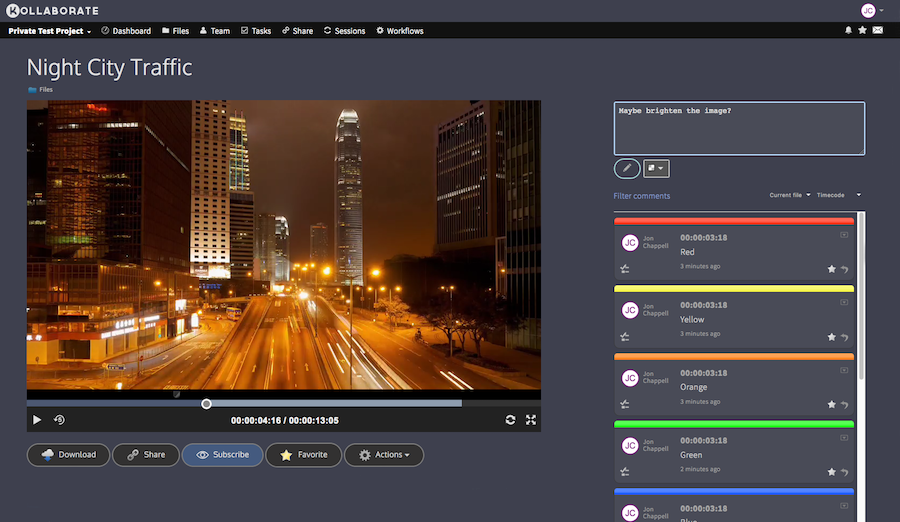
Kollaborate is an essential cloud workflow platform that allows you to share files with clients and team members while integrating with Digital Rebellion apps and services. To find out more, see the overview or register for the free trial.
Posted by Jon Chappell on Nov 5 2018 to
Kollaborate,
Front Page News,
DR NewsPermalink