|
Maintain, optimize and troubleshoot your NLE
|
Professional cloud workflow platform
|
Simplified media management
|
There are many tools for batch renaming, including Finder in OS X 10.10 Yosemite, however most of these tools are not built with film and TV workflows in mind and therefore don't understand or operate well with image sequences.
Batch Renamer in Pro Media Tools has several features that make it invaluable for image sequence workflows.
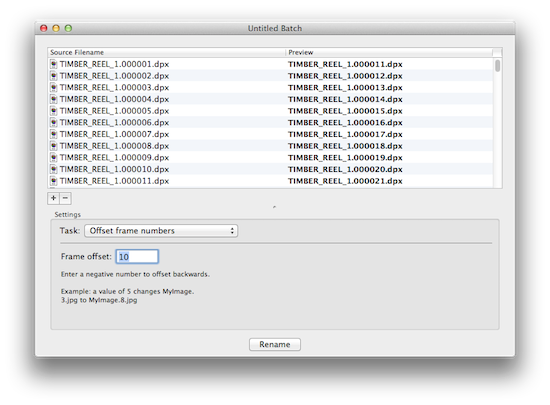
Did you render the correct portion of the clip? Did you copy every file you intended to? Batch Renamer allows you to check for missing frame numbers to help spot such issues.
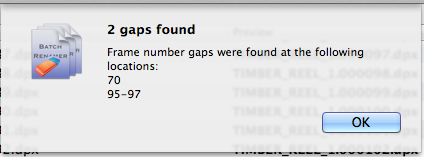
If you need to remove a shot, delete its frames and then use the Close Number Gaps option to renumber the other frames to fill in the gap.
Did you render out with the wrong start frame? Choose Offset Frame Numbers to add or subtract a number of frames from each file. Alternatively, drag the files in the window to get them in the desired order manually then choose Reorder Frames.
If you rendered out with the wrong frame padding (leading zeroes) it's easy to change this in Batch Renamer.
Need a VFX shot to play backwards without re-rendering it? Choose the Reverse Frame Numbers option.
Batch Renamer is just one tool in the Pro Media Tools suite. Other popular tools include QT Edit, for batch-editing the properties of QuickTime movies (changing metadata, timecode, managing tracks) and Video Check, for locating faults in a video (flash frames, long frames, audio peaks).
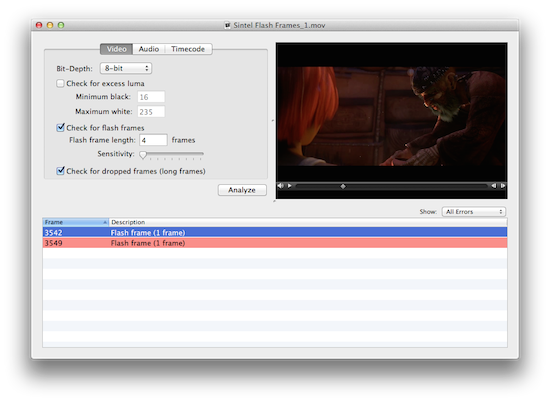
To find out more about Pro Media Tools, check out the features page, watch the overview video, read the user manual or download the free 15-day trial.