|
Maintain, optimize and troubleshoot your NLE
|
Professional cloud workflow platform
|
Simplified media management
|
Avid Media Composer features a little-known Console window that allows you to enter commands to tune performance, improve debugging and enable hidden features. Many of the commands are aimed at plugin developers but here is a list of several that are generally useful.
To access the Console, go to Tools > Console. Note that many commands will need to be re-applied the next time you launch Media Composer.
By default Avid will only recognize locally-attached hard disks. You can switch off this limitation to enable editing over a network share. Note: do not let others access the project at the same time.
AllDrives 1 - Switches it on
AllDrives 2 - Switches it off
Displays a list of installed AMA plugins and their version numbers. Plugins can also be enabled, disabled and removed through our Plugin Manager app.
AMA_ListPlugins
Specifies how many seconds of audio to cache before starting playback. If you are getting ADM_COREAUDIO_UNDERRUN or similar errors, you may benefit from increasing this number. You can also decrease it on a fast computer to reduce the time taken to begin playback.
audiopreread [number in seconds]
When importing an image via the Import dialog the length can only be specified in seconds. This command allows you to specify it down to a frame.
Cmd_setimportslidelength [number in frames]
This applies a rudimentary conform feature by overriding a movie's frame rate with the rate of the project. This can also be done with QT Edit.
IgnoreQTRate 1 - Switches it on
IgnoreQTRate 0 - Switches it off
Multicam playback is very taxing on a computer because it requires the playback of multiple video and audio streams at once. To help improve this you can increase the number of frames Avid caches before playback starts.
multicampreload [number of frames]
Allows precomputes (render files) to be loaded into a monitor for playback and editing. You'll need to make precomputes visible in the bin before you can do this, by going to Bin > Set Bin Display and ticking Rendered Effects.
subsys monpane debug
This sets the interval at which to detect timecode breaks, in frames. Setting it to a high number might miss some timecode breaks; setting it to a low number might cause false positives. The default is 6.
TCBreakTolerance [a number between 2 and 12]
Outputs video as Progressive Segmented Frames (PSF) instead of pure Progressive. Useful for compatibility with certain displays that don't support Progressive at higher resolutions or frame rates.
TogglePSF 1 - Switches PSF on
TogglePSF 0 - Switches Progressive on
Avid Media Composer and Symphony ship with a wide range of old and modern codecs. They can also be downloaded free of charge for systems without Avid products installed.
SD codecs
Avid DV - SD codec used when exporting DV material
Avid MPEG2 50 - SD codec for MPEG 30, 40 or 50 material
Avid Meridien Compressed - SD codec for compressed material
Avid Meridien Uncompressed - SD codec used for 1:1 OMF outputs
Meridien Compressed has various compression ratios ranging from 2:1 (36 Mbps) to 35:1 (12 Mbps).
SD / HD codecs
Avid 1:1x * - 8-bit lossless 4:2:2 codec that produces very large file sizes
Avid Packed - Essentially the same as 1:1x except it supports 10-bit media
Avid RGBPacked - RGB version of the Packed codec
Avid DV100 - HD codec used for exporting DV100 media
* x normally refers to 10-bit codecs but in the case of Avid 1:1x it was used to designate MXF during the transition away from OMF
DNxHD Codecs
DNxHD is the most likely codec to be used in Media Composer. Each variant is named according to bitrate and bit depth, so for example DNxHD 120 means it's a 120 Mb/s 8-bit codec and DNxHD 185x means it's a 185 Mb/s 10-bit codec (the x indicates 10-bit).
Offline Codecs
DNxHD 36
DNxHD 60
DNxHD 80
DNxHD 90
Medium Quality Codecs
DNxHD 100
DNxHD 115
DNxHD 120
Mastering Codecs
DNxHD 145
DNxHD 175
DNxHD 185
DNxHD 185x
DNxHD 220
DNxHD 220x
DNxHD 440
DNxHD 440x
Similar Bitrate Codecs
Try to choose a codec that matches the bitrate of your acquisition format. All codec bitrates are calculated at 23.98 fps.
DNxHD 36 - DV, IMX40, XDCAM EX, XDCAM HD
DNxHD 60 - DV50, IMX50, Apple Intermediate @ 1080, XDCAM HD422
DNxHD 100 - AVC Intra 100, Cineform 444 @ 720, Digibeta
DNxHD 115 - Cineform 422 @ 1080
DNxHD 120 - DVCPRO HD, Motion JPEG @ 1080
DNxHD 145 - HDCAM
DNxHD 220 - Sony SR Lite
DNxHD 440 - Uncompressed 422 10-bit @ 720, Sony SR SQ, HDCAM SR
Approximate ProRes equivalents
All codec bitrates are calculated at 1080p 23.98 fps.
ProRes Proxy - DNxHD 36
ProRes LT - DNxHD 80
ProRes 422 - DNxHD 115
ProRes HQ - DNxHD 175x
ProRes 4444 - DNxHD 440x (444) (although ProRes 444 is actually closer in bandwidth to DNxHD 220)
Other variants
Avid Media Composer 6 and higher can also wrap ProRes in an MXF wrapper. This is only available on the Mac version of Media Composer.
Calculating storage space
Our online calculator will calculate storage space for some of these but our Mac and iOS calculators have more options and codecs.
Avid Media Composer traditionally required all media files to be converted to its DNxHD Op-Atom MXF format but recent versions have allowed you to skip this process and import tapeless media instantly. This feature is called Avid Media Access (AMA). Media Composer ships with very few AMA plugins so to support additional camera formats you may need to download and install extra AMA plugins.
Using AMA is not without its pitfalls so here are some ways of reducing problems.

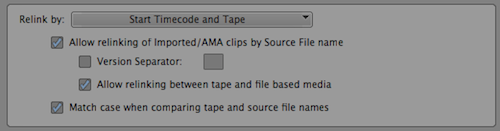
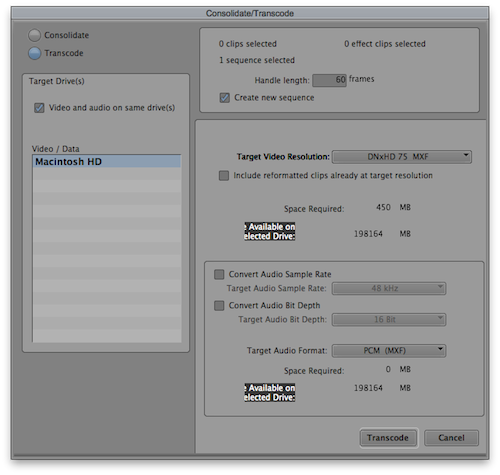
If you run Avid Media Composer 6 on Lion you may have experienced an issue where a process called hasplmd crashes literally every 10 seconds. This fills up your Console logs very quickly and causes the crash reporter to be constantly running and writing to the hard drive.
Here's a an example of my Console log (abridged):
7/15/12 8:18:10.906 PM ReportCrash: Saved crash report for hasplmd[70958] version ??? (???) to /Library/Logs/DiagnosticReports/hasplmd_2012-07-15-201810_localhost.crash
7/15/12 8:18:21.040 PM ReportCrash: Saved crash report for hasplmd[70968] version ??? (???) to /Library/Logs/DiagnosticReports/hasplmd_2012-07-15-201821_localhost.crash
7/15/12 8:18:31.208 PM ReportCrash: Saved crash report for hasplmd[70969] version ??? (???) to /Library/Logs/DiagnosticReports/hasplmd_2012-07-15-201831_localhost.crash
7/15/12 8:18:41.378 PM ReportCrash: Saved crash report for hasplmd[70974] version ??? (???) to /Library/Logs/DiagnosticReports/hasplmd_2012-07-15-201841_localhost.crash
7/15/12 8:18:51.620 PM ReportCrash: Saved crash report for hasplmd[70986] version ??? (???) to /Library/Logs/DiagnosticReports/hasplmd_2012-07-15-201851_localhost.crash
hasplmd is used for dongle verification, although it took me a while to notice because I use Avid with a dongle and it worked just fine in spite of the crashes.
To fix this, download the newer 6.23 version of the drivers here (I chose the GUI version).
Alternatively, to disable hasplmd completely, type the following command in the Terminal:
sudo launchctl unload -w /Library/LaunchDaemons/com.aladdin.hasplmd.plist
You'll need to type your password after doing this.
I'm currently working on a feature film that will be my last Final Cut Pro 7 project. I'd just finished implementing a custom solution to automatically log and sort clips as they are brought in, when it suddenly occurred to me that a lot of what I was doing would not be possible in the future with a competing NLE (at least not on the Mac; Sony Vegas has great scripting capabilities).
Here is a summary of things we can do with FCP 7 that is impossible or less smooth with its replacements:
(Note: we don't develop effects plugins so this post does not delve into plugin-related differences between the apps. But it's a post I'd be glad to link to if someone else writes it.)
Controlling the NLE
Developers can use Apple Events to perform such tasks as programmatically saving and loading projects, highlighting items in a bin and searching. None of the competing apps are able to do this.
We can also communicate with Final Cut Pro over MIDI, which we put to good use in Cut Notes, but Premiere and FCPX unfortunately lack this feature.
XML Interchange
It is important to be able to easily get data in and out of the editing application. There is mixed support for this among competing apps. Avid has XML output via FilmScribe but this is not as fully-featured as FCP XML and I have found the FilmScribe app to be unreliable. FCPX XML exports do not include all of the information within the project or event. Premiere gets full marks for including FCP 7 XML interchange support.

Avid does get some bonus points for being able to import and export marker lists though, which none of the others can (it's even better than FCP 7 which was limited to export only). Some people would say this feature is unnecessary if you have XML input, however it's very useful for applications that don't need or cannot access the underlying project, such as our own Cut Notes app.
Manipulation of project data
Probably the most useful feature is the ability to change data within the project. You can add new clips, batch modify metadata and sort clips into bins. It's very powerful and you can specify various options when importing a clip or bin such as only adding clips that do not currently exist or making copies of existing clips.
More importantly, it can be done on the fly without needing to close the project or modify any files on disk. Quick Bins, FCP Versioner and several of our other apps make use of this feature.

Avid doesn't support this at all and Final Cut Pro X and Adobe Premiere only support this via manual XML import / export.
Premiere wins extra marks for basing its project file format on XML but it then loses most of them by not documenting the project file format nor encouraging development of it.
These are all great features that we're putting to good use in our apps and it's a shame to lose them. We've developed workarounds for most of them but these often require additional manual work by the user, which we're keen to avoid.
Apple created third-party developer ecosystems with FCP 7 and FCPX that simply don't exist with other NLEs (and FCPX's developer features still need some more work, as noted above). We're putting this post out to encourage NLE manufacturers to increase their focus on third party developer-friendly features. Fostering third-party development helps end users, developers and the manufacturers themselves. Everyone wins.