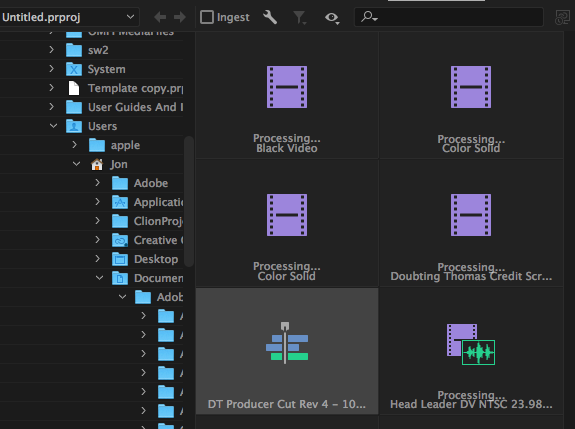< Blog HomeHow to import sequences into Premiere Pro from XML without duplicating media
Premiere Pro stores metadata that helps it determine which files exist in a project, however when roundtripping via XML through a non-Adobe app this metadata can get lost, resulting in Premiere duplicating all of the existing media in the project upon import.
Here's how to prevent that:
- Create a new, temporary Premiere project. Because Premiere can only open one project at once, your current project will close.
- Import the XML file into the temporary project and save it. Relink any files that need it.
- Reopen your main project.
- Click the Media Browser tab at the bottom left and browse to the location of the temporary project on your hard drive. Select it and after Dynamic Link has loaded, the contents of the temporary project will appear in the Media Browser.
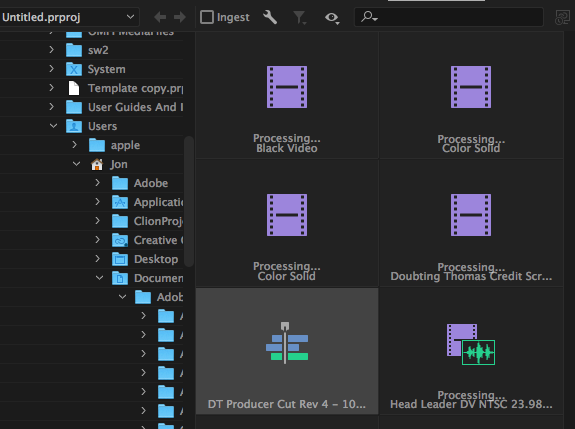
- Navigate to your imported sequence and double-click it to load it in the Source Monitor in the top left.
- Drag the video from the Source Monitor into your project / bin to import it into the project. Premiere may reimport certain things like titles but your media files will not be duplicated.
Posted by Jon Chappell on Dec 14 2016 to
Adobe,
Tutorials,
Video Editing